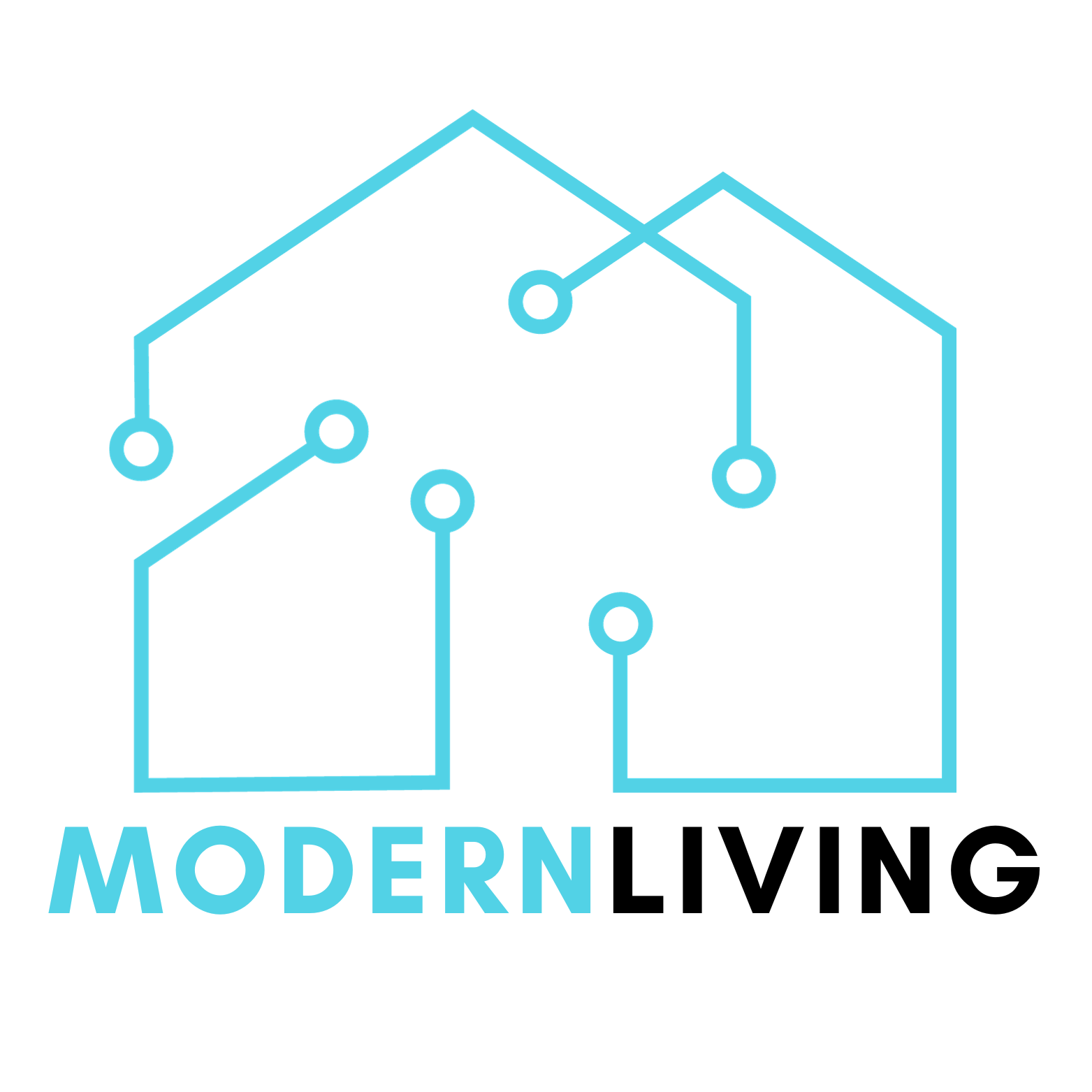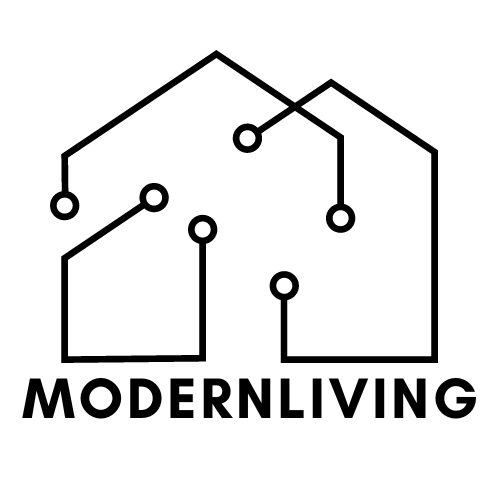Is your Sonos Playbar acting up? Frustrated with audio glitches or connectivity hiccups? You’re not alone. In this quick guide, we’re diving right into the solution – the Sonos Playbar Reset. No time for jargon or confusion; we’ll show you the simple steps to refresh your audio setup!
But before we get started, let’s briefly discuss the difference between a reboost and a reset. It’s essential to understand this distinction, as knowing when to use each method can make all the difference in resolving your Sonos Playbar issues effectively.
Important Difference between Reset and Reboot
| Sonos Playbar Reset | Sonos Playbar Reboot |
| ✅ To set up your system again from scratch | ✅ For minor issues |
| ✅ Restores EVERYTHING to the original factory settings | ✅ Turns the playbar on and off again |
| ✅ ALL custom configurations will be deleted | ✅ Costum configurations won’t be deleted |
A Sonos Playbar Reset is a process that restores your Sonos Playbar to its original factory settings. This means that all your custom configurations, like music services, room setup, and any other custom settings, will be deleted. A Reset could be necessary when you’re selling or giving away your Playbar, experiencing severe software issues, or changing your home network. Keep in mind that a factory reset should be your last resort, as you’ll need to set up your system again from scratch.
On the other hand, a Sonos Playbar Reboot is simply turning your Sonos Playbar off and back on again. This can help to resolve minor issues, like connectivity problems, lags in performance, or unresponsiveness. Rebooting won’t delete any of your settings or configurations and can be done quickly without any impact on your setup.
Sonos Playbar Reset
A Sonos Playbar Reset should be done only when absolutely necessary, as it erases all your settings.
Instruction
- To begin the Sonos Playbar Reset, unplug the Playbar from the power source.
- Now, hold down the Play button on the Playbar with one hand.
- While continuing to hold the Play button, use your other hand to plug the Playbar back into the power source.
- Keep holding the Play button until the light flashes orange and white
- The light will flash green when the process is complete and your Sonos Playbar Reset is done.
Sonos Playbar Reboot
Instruction
- Unplug the Playbar
- Wait for 10 seconds.
- Reattach the power cable and wait for one minute for the product to start up.
Post-Reset Steps

Restoration of Settings
After the reset, it’s essential to restore your settings to get your playbar working in harmony with your other devices.
- Reconnect Playbar to your Wi-Fi network: Access the Sonos app on your smartphone or computer to set up a new connection. This step is vital since resetting the Playbar disconnects it from your network.
- Re-add your music services and streaming accounts: Go to the “Settings” tab in the Sonos app, select “Services & Voice,” and then add your preferred music services and streaming accounts.
- Adjust your room settings: In the Sonos app, navigate to “Settings,” choose “Speaker Settings,” and reconfigure your room settings for the Playbar. This ensures optimal audio performance tailored to your space.
- Re-link your home theater components: If you have a home theater setup, reconnect your Playbar with the rest of your Sonos speakers by going to “Settings,” then “Speaker Settings” in the app, and then following the instructions for your specific setup.
FAQ
Does Sonos have a reset button?
Yes, Sonos speakers have a reset button located at the back of the device. It is usually marked with the word “reset” or the standard “restart” or “reset” icon. Pressing the reset button will power down and restart the Sonos product automatically.
Can you connect to Sonos without the app?
Yes, it is possible to connect to Sonos speakers without the app. One way to do this is by using the cast icon in the music app where the audio is located. Another way is to connect your device to the same Wi-Fi network as the Sonos speaker and use the Sonos S1 or S2 app for macOS or Windows.
How can I control Sonos without my phone?
There are several ways to control Sonos without a phone, including using a voice assistant like Amazon Alexa or Google Assistant, using a Sonos remote, using a smartwatch app, or using a third-party app like the Sonos Controller for Mac or PC.
If you liked this blog article about the topic: Sonos Playbar Reset, don’t forget to leave us a comment down below to tell us about your experience.
If you are looking for solutions to other problems with Sonos, feel free to check out our tutorial for how to Reset sonos arc.
if you are interested in more possibilities of what you can do with your sonos, please have a look at our article on “Play youtube on Sonos“.