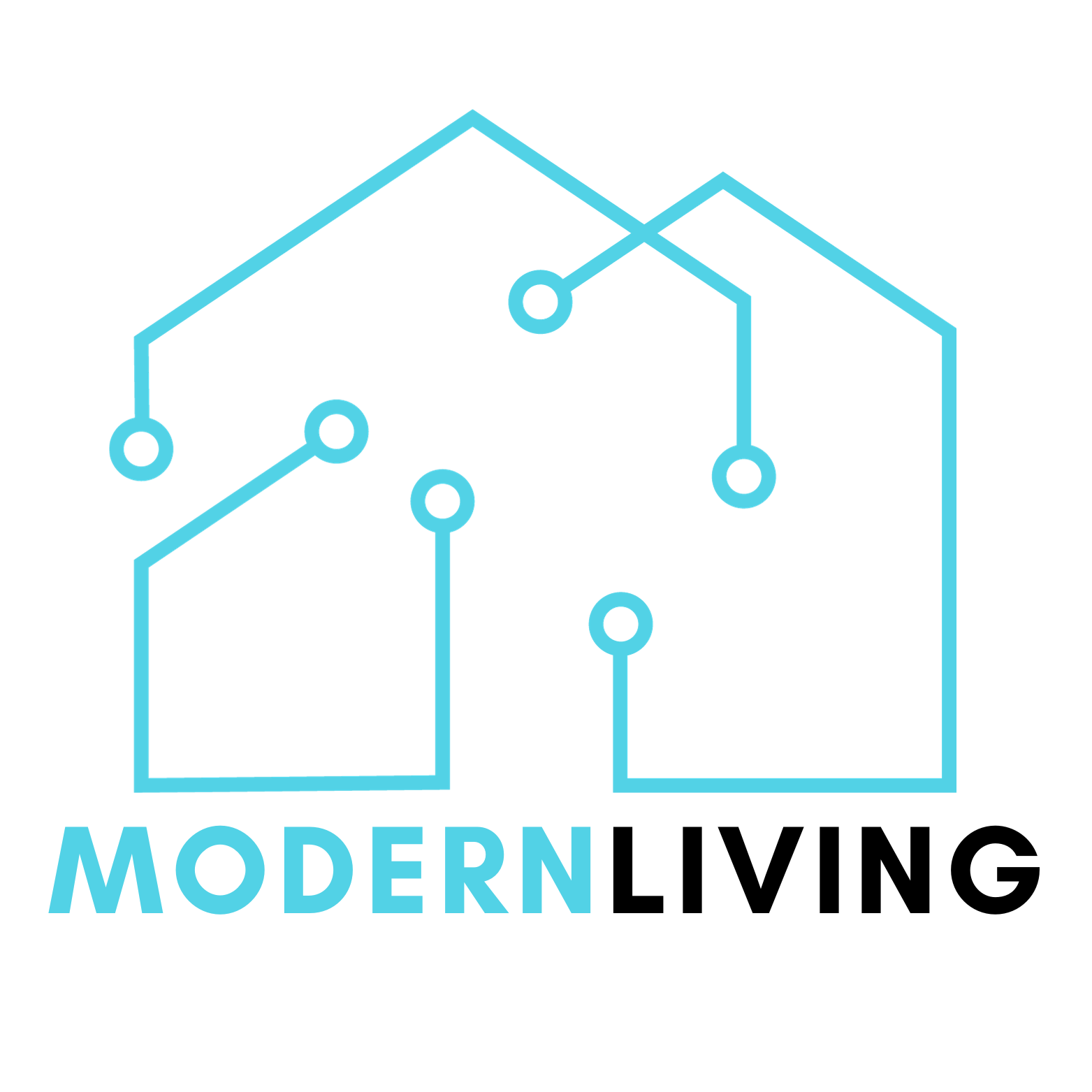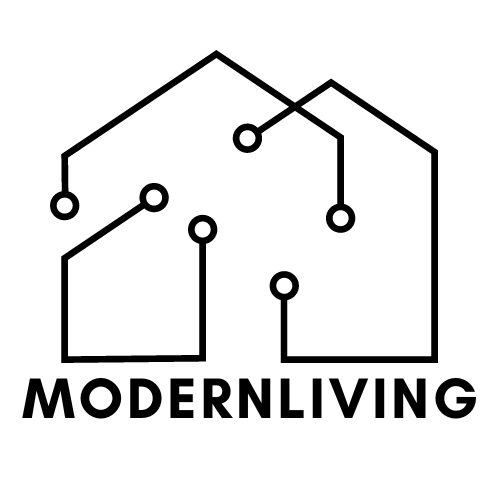I love listening to music on my Sonos speakers, but sometimes I want to play YouTube videos or music on them too. If you’re like me and want to know how to play YouTube on Sonos, you’re in the right place. In this article, I’ll share some tips on how to do just that.
How to Play YouTube on Sonos
Are you tired of watching YouTube videos on your phone or laptop? Do you want to enjoy your favorite music and videos on your Sonos speaker? Well, you’re in luck because playing YouTube on Sonos is easier than you might think. In this section, I will show you how to set up YouTube Music on Sonos and play YouTube videos on your Sonos speaker.
Setting Up YouTube Music on Sonos
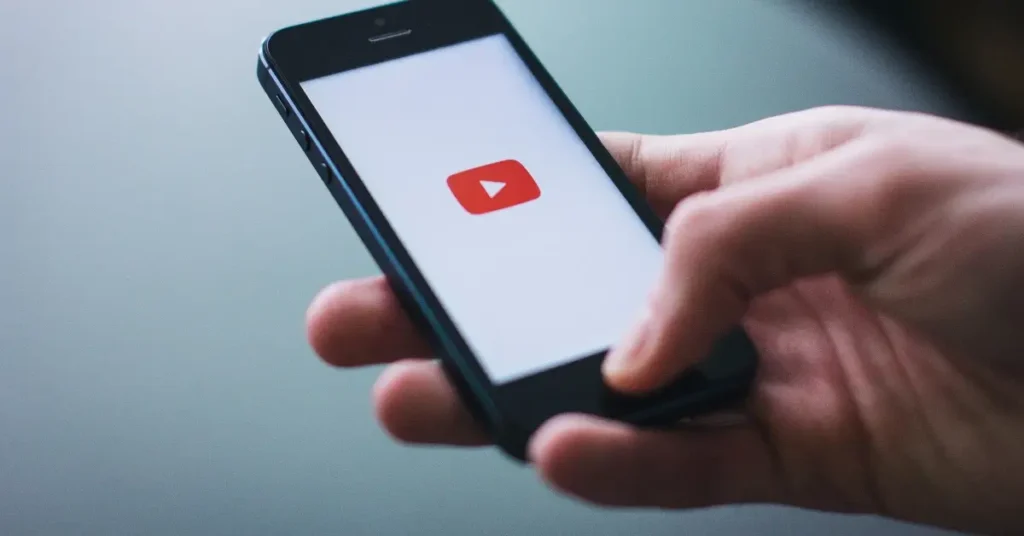
Before you can play YouTube on Sonos, you need to set up YouTube Music on your Sonos speaker. Here’s how:
- Open the Sonos app on your phone or tablet.
- Tap the “More” tab at the bottom right of your screen.
- Select “Add Music Services” from the dropdown menu.
- Choose “YouTube Music” from the list of music services.
- Click on “Add to Sonos.”
- Sign up for YouTube Music if you haven’t already.
- When you create an account, authorize the YouTube Music service.
Once you’ve set up YouTube Music on your Sonos speaker, you can start playing your favorite songs and videos.
Playing YouTube Videos on Sonos
To play YouTube videos on your Sonos speaker, follow these steps:
- Open the YouTube app on your phone or tablet.
- Find the video you want to play on your Sonos speaker.
- Tap the “Cast” icon in the top right corner of the screen.
- Select your Sonos speaker from the list of available devices.
- The video will start playing on your Sonos speaker.
Alternatively, you can also use the Sonos app to play YouTube videos on your Sonos speaker. Here’s how:
- Open the Sonos app on your phone or tablet.
- Tap the “Browse” tab at the bottom of the screen.
- Select “YouTube Music” from the list of music services.
- Find the video you want to play and tap on it.
- The video will start playing on your Sonos speaker.
In conclusion, playing YouTube on Sonos is a great way to enjoy your favorite music and videos on a high-quality speaker. With these simple steps, you can set up YouTube Music on your Sonos speaker and start playing your favorite videos in no time.
Troubleshooting Sonos and YouTube Issues

As much as we love Sonos and YouTube, sometimes they just don’t play nice together. Here are some common issues you might encounter when trying to play YouTube on Sonos and how to troubleshoot them.
Sonos Not Playing YouTube
If you’re having trouble getting Sonos to play YouTube, there are a few things you can try:
- Make sure your Sonos system is up to date. Check for updates in the Sonos app under Settings > System Updates.
- Restart your Sonos system. Sometimes a simple reboot can help.
- Check your internet connection. Sonos requires a strong and stable internet connection to work properly.
- Make sure you’re signed in to your YouTube account in the Sonos app. Go to Settings > Services > Add a Service > YouTube and sign in.
If none of these steps work, try resetting your Sonos system. This will erase all settings and data, so make sure you have everything backed up first.
YouTube Not Connecting to Sonos
If you’re having trouble getting YouTube to connect to Sonos, try these steps:
- Make sure you’re signed in to your YouTube account in the Sonos app. Go to Settings > Services > Add a Service > YouTube and sign in.
- Check your YouTube account settings. Make sure you don’t have any restrictions or filters that might be blocking Sonos.
- Restart your router and Sonos system. Sometimes a simple reset can help.
- Make sure your YouTube app is up to date. Check for updates in the app store.
If none of these steps work, try resetting your YouTube account. This will erase all settings and data, so make sure you have everything backed up first.
By following these troubleshooting steps, you should be able to get Sonos and YouTube playing together again in no time.
Alternative Ways to Play YouTube on Sonos
As a Sonos user, you might be wondering how you can play YouTube videos on your Sonos speaker. While there is no official YouTube app for Sonos, there are alternative ways to stream YouTube content on your Sonos speaker. In this section, I will discuss two alternative ways to play YouTube on Sonos: using Airplay and using Bluetooth.
Using Airplay
If you have an Apple device, you can use Airplay to stream YouTube videos on your Sonos speaker. To use Airplay, you need to have an Apple device that supports Airplay, such as an iPhone, iPad, or Mac. Here’s how to do it:
- Connect your Sonos speaker to your Wi-Fi network.
- Make sure your Apple device is also connected to the same Wi-Fi network.
- Open the YouTube app on your Apple device and start playing the video you want to watch.
- Swipe up from the bottom of your screen to access the Control Center.
- Tap the Screen Mirroring icon and select your Sonos speaker from the list of available devices.
- The video will now play on your Sonos speaker.
Using Bluetooth
Another way to play YouTube on Sonos is by using Bluetooth. Most Sonos speakers have Bluetooth connectivity, which allows you to stream audio from any Bluetooth-enabled device, including your smartphone or tablet. Here’s how to do it:
- Turn on Bluetooth on your smartphone or tablet.
- Put your Sonos speaker into pairing mode by pressing and holding the Bluetooth button on the back of the speaker until the light starts flashing.
- On your smartphone or tablet, go to Settings > Bluetooth and select your Sonos speaker from the list of available devices.
- Open the YouTube app on your smartphone or tablet and start playing the video you want to watch.
- The audio will now play on your Sonos speaker.
In conclusion, while there is no official YouTube app for Sonos, you can still play YouTube videos on your Sonos speaker using Airplay or Bluetooth. These alternative methods allow you to enjoy your favorite YouTube content on your Sonos speaker with ease.
FAQ
Can you ask Sonos one questions?
Yes, you can ask Sonos One questions using voice control. Sonos One is a smart speaker that supports Amazon Alexa and Google Assistant. You can ask it to play music, control smart home devices, and more.
Why is Sonos stopping?
Sonos may stop playing music for various reasons, including wifi interference, network loops, audio drop-outs, and more. Troubleshooting steps include rebooting devices, conducting a factory reset, removing a Sonos Bridge, and unplugging all devices.
Why is Google suing Sonos?
Google is suing Sonos over patent infringement related to smart speaker and voice control technology. Google alleges that Sonos is infringing on a number of its patents and is seeking damages and a ban on the sale of Sonos products.
If you liked this blog article about the topic: Play youtube on Sonos, don’t forget to leave us a comment down below to tell us about your experience.
If you are looking for solutions to other problems with your Sonos, feel free to check out our tutorial for Reset sonos arc.